Table of Contents
How to Manage Files and Folders in Windows: Organize and Access with Ease
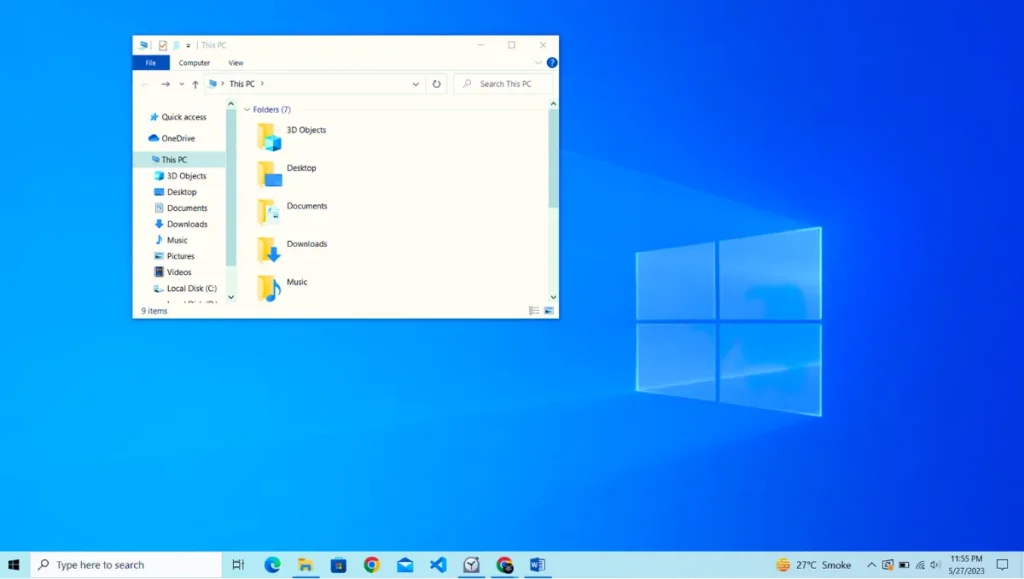
Efficiently managing files and folders is essential for maintaining a well-organized digital environment on your Windows computer. Whether you’re a student, professional, or casual user, understanding the tools and techniques for file organization can significantly enhance your productivity and ease of access. In this blog post, we will explore helpful tips and strategies to effectively manage files and folders in Windows, allowing you to stay organized and locate your files with ease.
Create a Folder Structure
A logical folder structure forms the foundation of efficient file management. Start by creating a hierarchy of folders that reflects the categories and subcategories relevant to your files. For example, you can have a main folder for documents, with subfolders for work, personal, projects, and so on. Plan your folder structure thoughtfully to suit your needs.
Use Descriptive File Names
When saving files, use descriptive and meaningful names that accurately represent their content. This practice makes it easier to identify files at a glance and reduces the time spent searching for specific documents. Avoid generic names like “Untitled” or “New Document” and include relevant keywords to enhance searchability.
Sort Files by Date and Type
Windows offers various options to sort files within folders. Sorting files by date (such as creation or modification date) allows you to quickly locate recently accessed or updated files. Sorting by file type helps group similar files together, making it easier to find specific document formats or media files.
Utilize File Tags and Metadata
Windows allows you to add tags and metadata to files, providing additional information for easy categorization and searching. Right-click on a file, select “Properties,” and navigate to the “Details” tab to add tags, author names, descriptions, or other relevant details. Utilizing this feature can significantly streamline file organization and retrieval.
Employ Search and Filters
Windows provides powerful search capabilities to locate files instantly. Use the search bar in File Explorer to search for file names, keywords, or even specific phrases within documents. Additionally, utilize filters to narrow down search results based on file types, sizes, or specific attributes.
Take Advantage of File Explorer’s Quick Access
The Quick Access feature in File Explorer (Windows 10 and above) allows you to pin frequently accessed folders and files for easy access. Right-click on a folder or file and select “Pin to Quick Access” to add it to the list. This feature eliminates the need to navigate through a complex folder structure repeatedly.
Create Shortcuts
Shortcuts provide quick access to files and folders from multiple locations. Instead of duplicating files, create shortcuts to them in relevant folders or on the desktop. Right-click on a file or folder, select “Create shortcut,” and move the shortcut to the desired location. This method helps maintain a centralized file while ensuring accessibility from various locations.
Regularly Archive or Delete Unnecessary Files
To avoid clutter and maintain an organized file system, periodically review and archive or delete files that are no longer needed. Identify files that are outdated or no longer relevant, and either move them to an archive folder or delete them permanently. This practice helps optimize storage space and keeps your folders manageable.
Backup and Sync Files
Backing up important files is crucial for data security and recovery. Utilize cloud storage services like OneDrive, Google Drive, or Dropbox to automatically sync and back up your files. This ensures that your files are accessible from any device and provides a safety net in case of computer failures or accidents.
Maintain Consistency and Regular Maintenance
Consistency is key to effective file management. Develop a routine for organizing, reviewing, and maintaining your files regularly. Dedicate some time each week or month to declutter, rename, and reorganize files and folders. By consistently practicing good file management habits, you’ll save time, reduce stress, and optimize your digital workflow.
Conclusion
Efficiently managing files and folders in Windows is a skill that can significantly improve your productivity and streamline your digital workflow. By creating a logical folder structure, using descriptive file names, utilizing search and filters, and taking advantage of features like Quick Access and shortcuts, you can easily organize and access your files. Regular maintenance, backup, and sync practices ensure a clutter-free and secure file system. Implement these strategies, and enjoy the benefits of an organized and easily accessible digital environment on your Windows computer.



