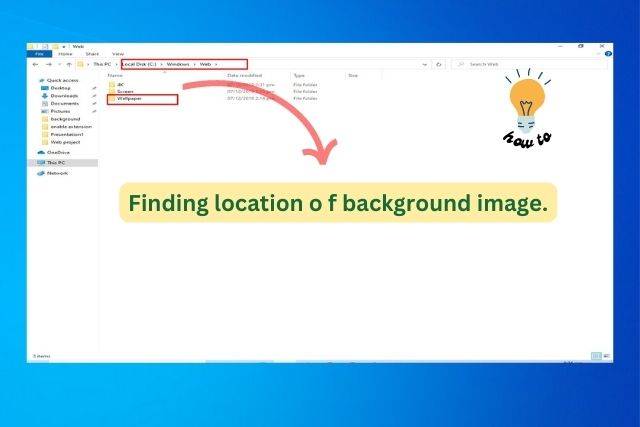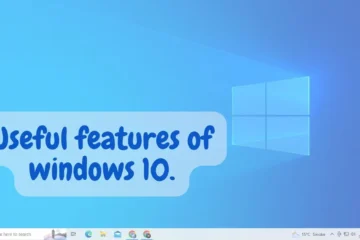In this article, we will be discussing where to find the location of the Windows background image on your computer. Whether you’re trying to change the background image or just curious about where it’s stored, this guide will provide step-by-step instructions on how to locate the folder where the background image is stored.
Where to find the location of the Windows background image
This guide will provide you with all the information you need to know about finding the Windows background image.
Finding the location of the Windows background image can be helpful in several ways
- Customization: Knowing the location of the background image allows you to easily change it to a different image or customize it to your preferences.
- Backup: If you have an image that you like as your background, you can make a copy of it and save it to a different location in case you need to restore it in the future.
- File management: By knowing the location of the background image, you can move it to a different folder or rename it for better organization of your files.
- Troubleshooting: If you are having issues with your background image not appearing or appearing distorted, knowing the location of the file can help you troubleshoot and fix the problem.
- Sharing: If you have a unique or interesting background image, knowing its location allows you to share it with others and potentially use it as your profile picture.
Overall, knowing the location of the Windows background image can give you more control over your computer’s appearance and help you manage your files more efficiently.
Finding the location of the Windows background image
Step 1:Open the File Explorer by pressing the Windows key + E
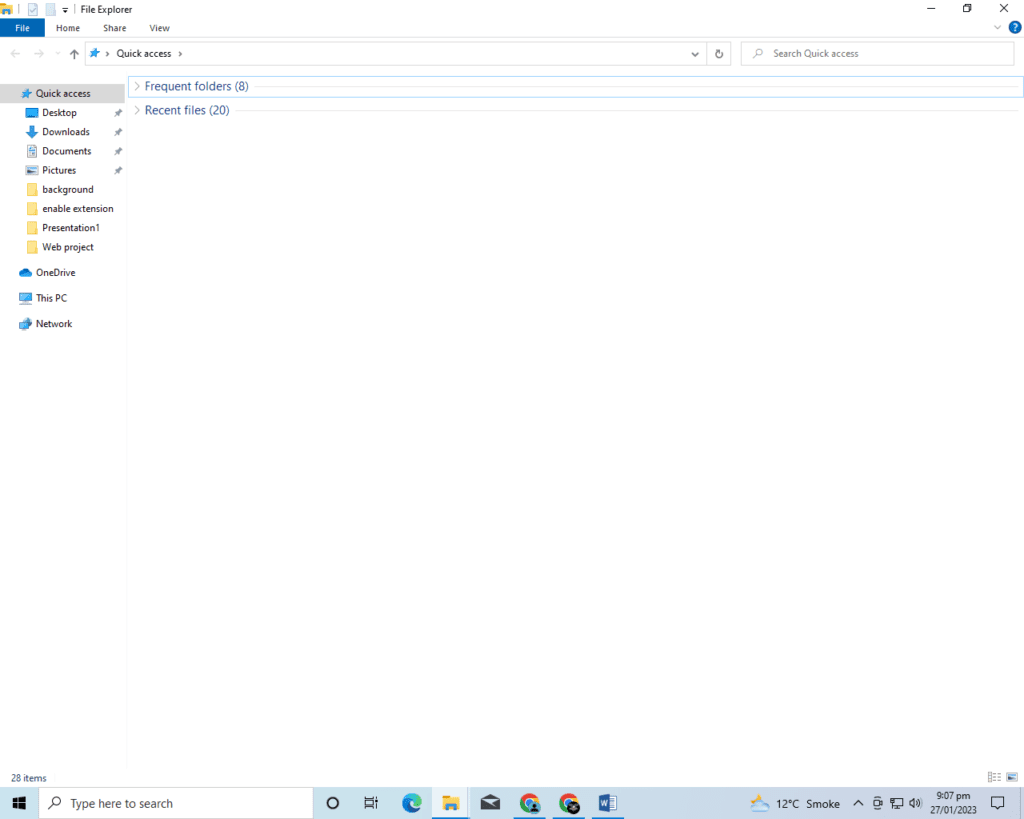
Step 2:In the address bar, type in “C:\Windows\Web” and press enter.
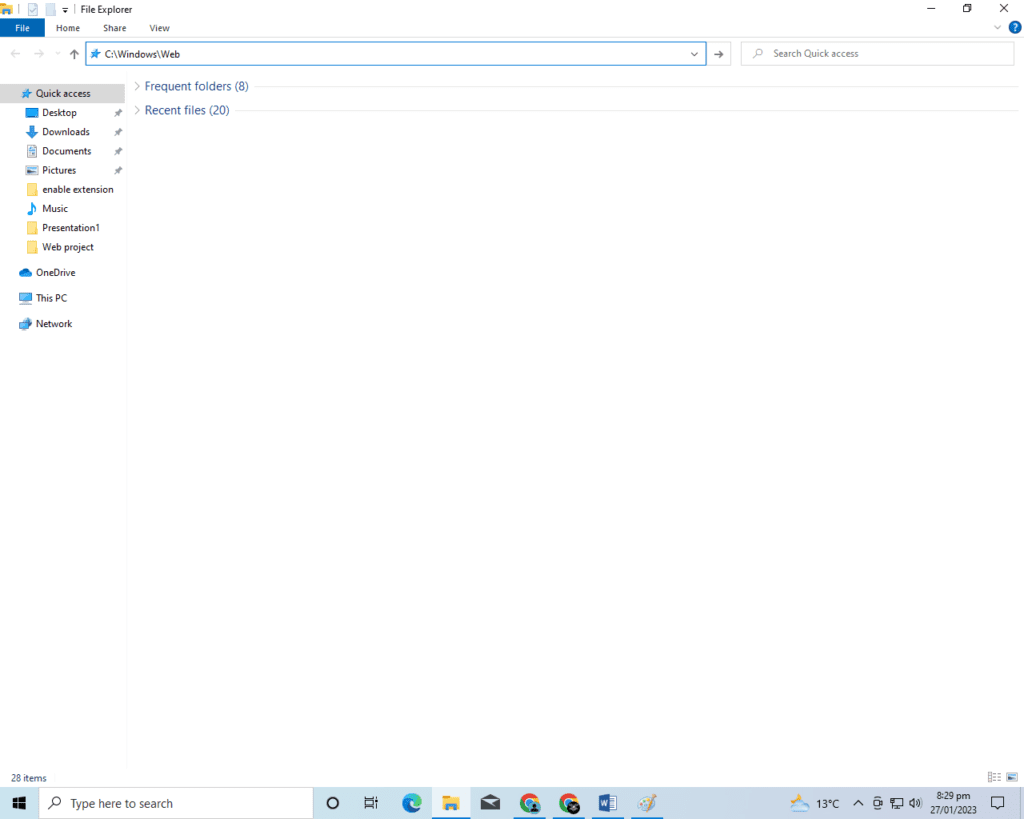
Step 3:After that this folder will open, where you find the background images.
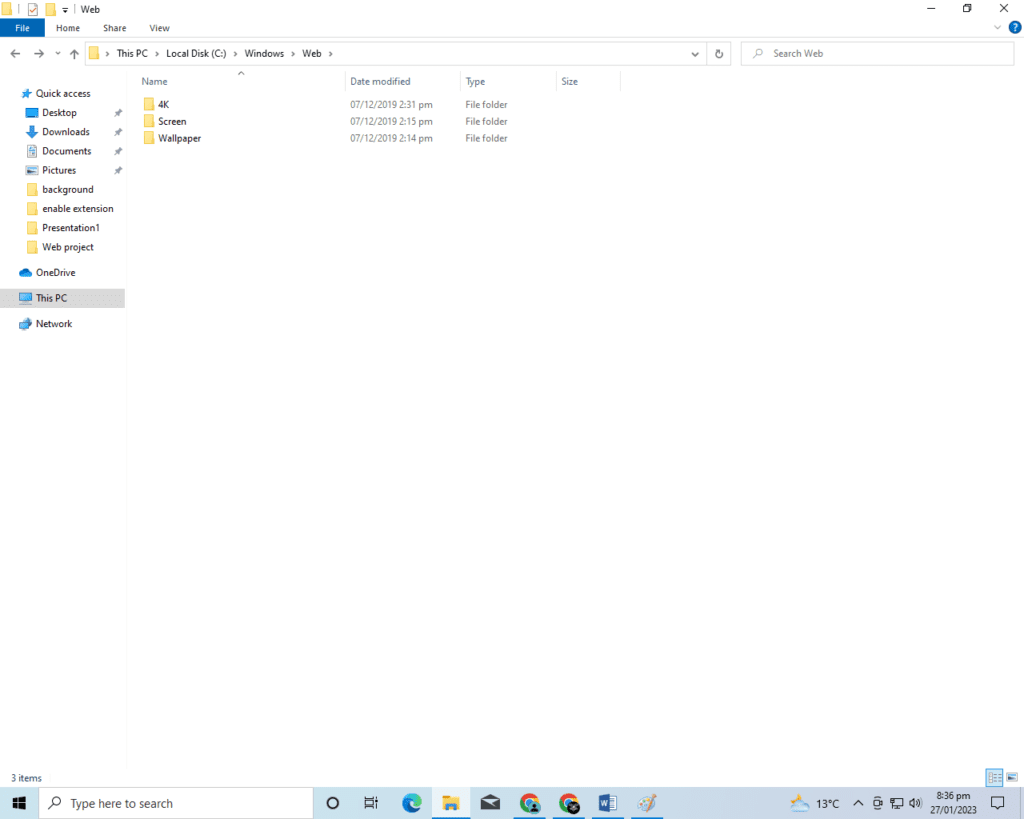
Note: If you are using a different version of Windows or a custom theme, the location of the background image may vary. In some cases, the background image may be stored in a different folder or with a different file name.