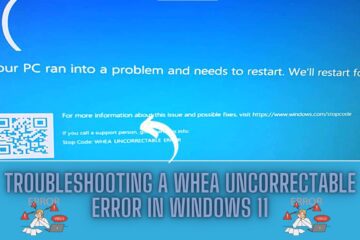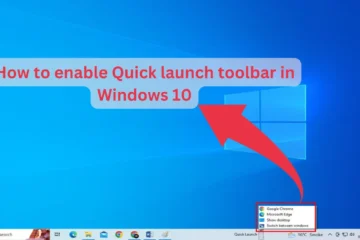Windows 10 computer slow not responding after update? lets optimize it
Windows 10 is a highly advanced operating system that is designed to be fast and reliable. However, there are times when users may experience issues with their system, such as it running slow or not responding after an update.
If your Windows 10 computer is running slow or not responding after an update, there are several steps you can take to try and optimize its performance.
here are the steps you can take to troubleshoot and fix your Windows 10 computer if it is running slow or not responding after an update:
- Restart your computer: As mentioned earlier, this is often a quick and easy fix that can resolve many issues. Simply click the “Start” button and select the “Power” button, then click “Restart.”
- Close any unnecessary programs and windows: Having too many programs and windows open at once can strain your system’s resources and cause it to run slow. Close any programs or windows that you are not currently using.
- Check for and install updates: Make sure that your system is up to date with the latest updates and patches. Outdated software can cause issues with system performance. To check for updates, click the “Start” button and select “Settings,” then click “Update & Security.” From here, you can check for updates and install any that are available.
- Run a disk cleanup: Over time, your system can accumulate a lot of unnecessary files that can take up space and slow down your system. To run a disk cleanup, type “disk cleanup” into the search bar and select the “Disk Cleanup” app. Choose the drive you want to clean up and click “Ok.” Select the types of files you want to delete and click “Ok.”
- Check for malware: Malware can cause a variety of issues with your system, including slow performance. Use a reliable antivirus program to scan your system for malware and remove any that is found.
- Check for hardware issues: If your system is still running slow after trying the above steps, it is possible that there may be a hardware issue causing the issue. Check for any problems with your hard drive, RAM, or other hardware components. You can use the “Task Manager” to check the performance of your system and identify any hardware issues. To open the Task Manager, press “Ctrl + Alt + Delete” and select “Task Manager.” From here, you can view the performance of your system and check for any hardware issues.
- I hope these steps help you resolve any issues you are experiencing with your Windows 10 computer. If you are still having problems after trying these steps, you may want to consider seeking the assistance of a professional.